Update (December 12, 2019): We've adjusted the rollout for this feature for Scheduled domains — rollout will now begin on January 13, 2020. Rollout for Rapid Release domains will continue as planned.
What’s changing
You can now attach emails to other emails in Gmail without downloading them first.
 |
| To insert emails in a new thread, drag and drop them into the draft window. |
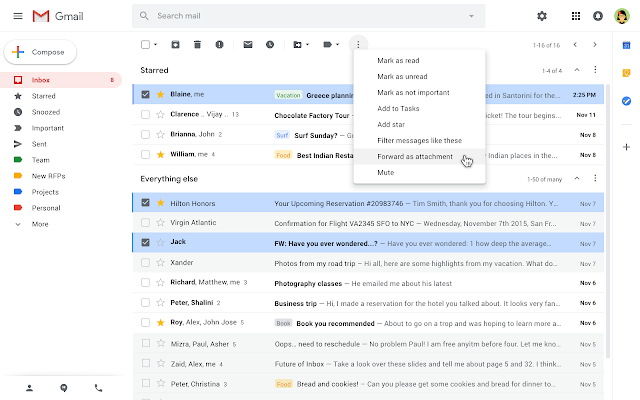 |
| Another way to insert emails in a new thread is to select the emails and then from the overflow (three-dot) menu select “Forward as attachment”. |
 |
| To reply to an existing thread, you can pop-out the compose window and then drag and drop emails to it. |
Who’s impactedEnd users
Why you’d use it
We’ve heard from you that there are situations where attaching emails makes more sense than forwarding separate emails, like wanting to forward multiple messages related to a single topic. With this new functionality, you can do exactly that. Sending emails as attachments allows you to write a summary email message to your recipients, and attach the set of supporting emails that recipients can directly open in their mail client.
How to get started
- Admins: No action required.
- End users: You'll know this feature is available to you when you see the "Forward as attachment" option in the three-dot More menu. Follow the steps in this Help Center article.
Additional details
When emails are sent as an attachment:
- The attached email becomes a .eml file.
- You can attach as many emails as you’d like.
- When you click on a .eml email attachment, it will open in a new window.
Helpful links
Availability
Rollout details
*Please note that this feature is rolling out gradually. You’ll know this feature is available to you when you see the “Forward as attachment” option in the three-dot More menu.
G Suite editions
- Available to all G Suite editions
On/off by default?
- This feature will be ON by default.
Stay up to date with G Suite launches