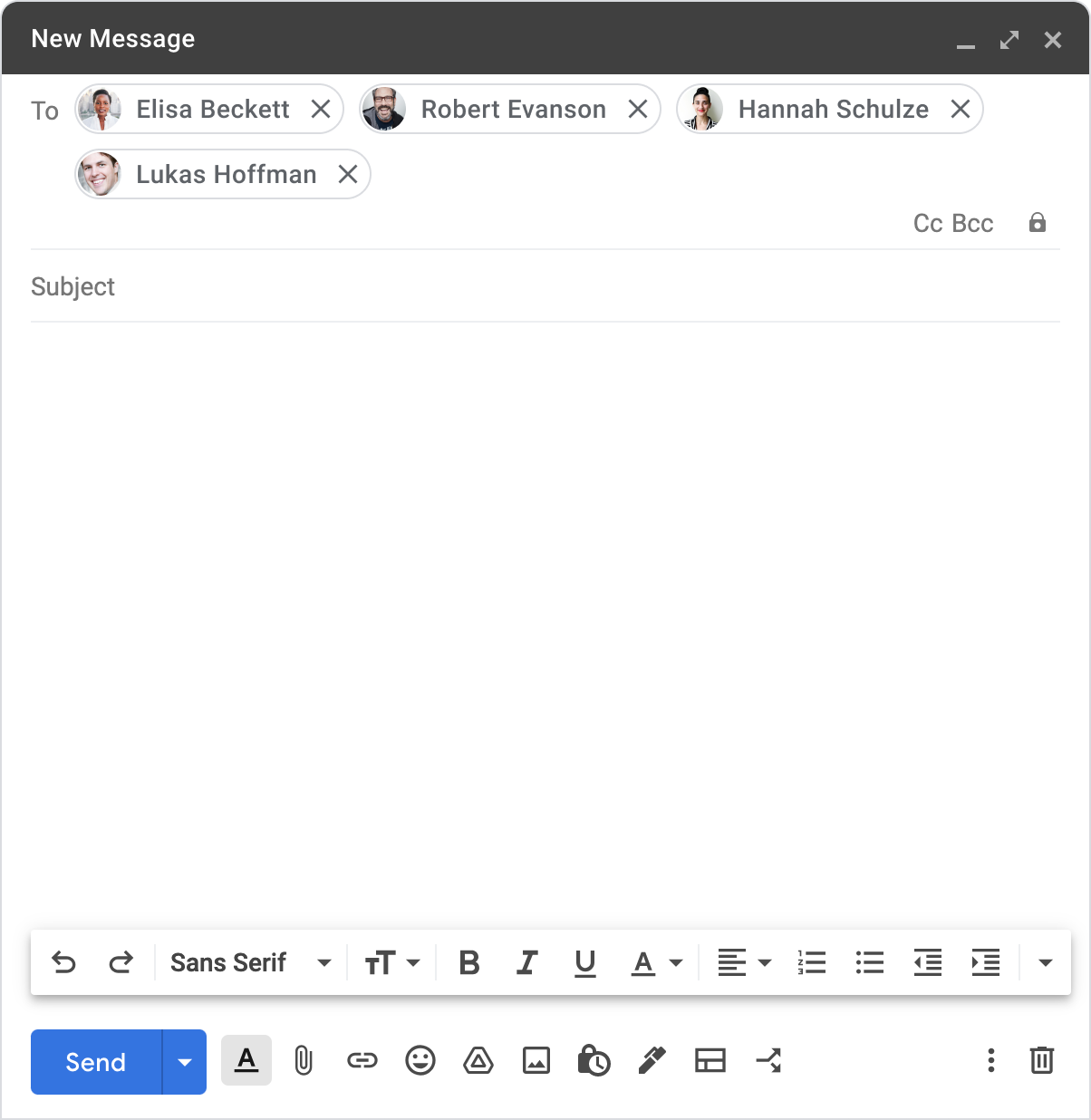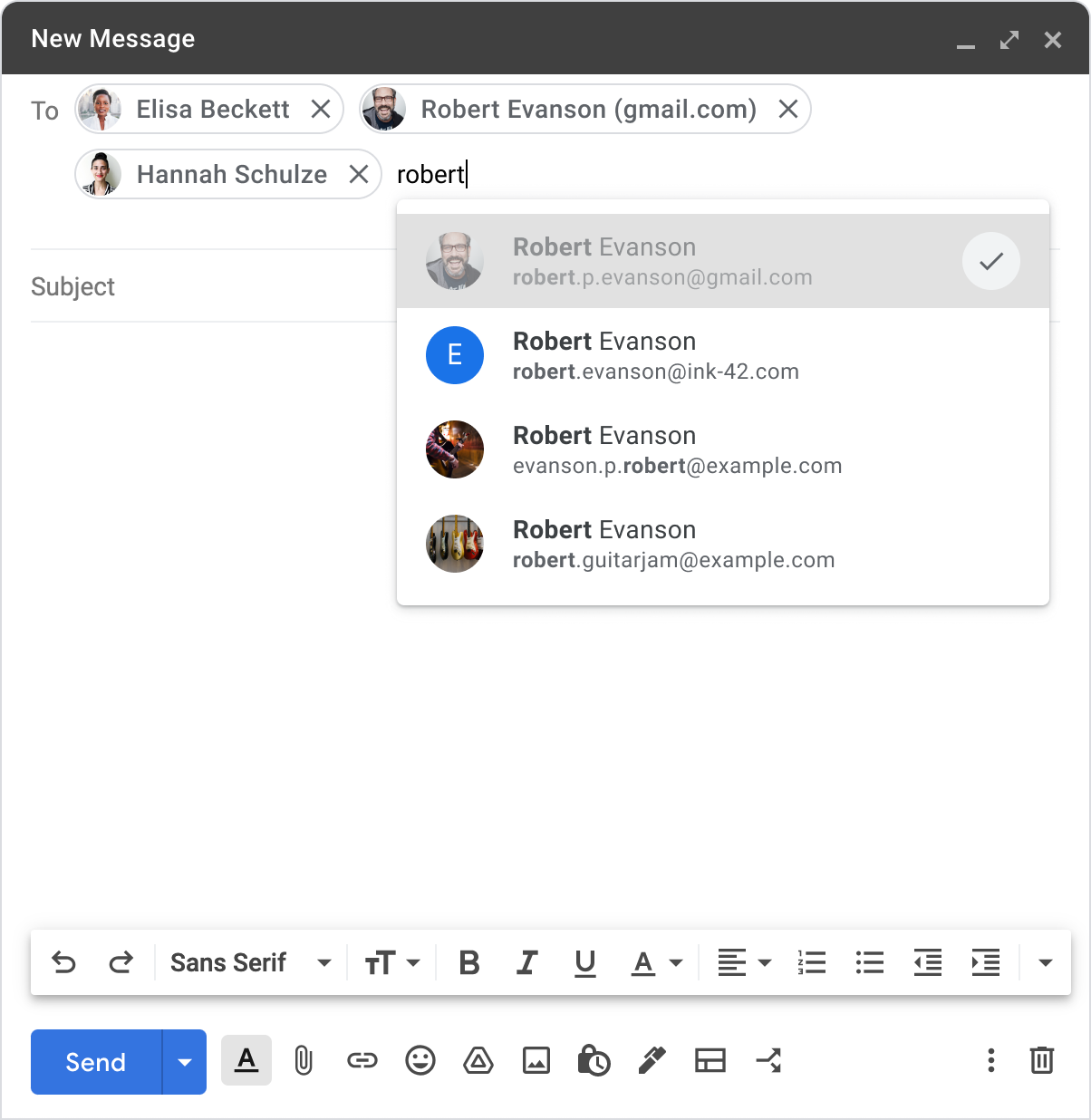What’s changing
We’re making several improvements in Gmail to help users compose email more efficiently and confidently. When interacting with the “To”, “Cc”, and “Bcc” fields, some improvements you’ll notice are:
- A new right-click menu to easily view a recipient's full name and email, edit contact names, copy email addresses, open a recipient's information card
- Avatar chips for recipients
- Better indicators when adding a user outside your organization and contacts
- Visual indicators when you’ve already added a user as a recipient, and more
Additionally, these updates may impact some Chrome extensions. See the “Additional details” section below for more information.
Who’s impacted
Admins, developers, and end users
Why it’s important
We hope these improvements will help users connect with their colleagues and stakeholders quickly and with confidence. The improvements will mean you can more easily:
- View a recipients entire email address, and edit if needed
- Copy an email address
- Access a user’s information card. Note that information cards can also be accessed by hovering over recipient chips, or selecting and using the keyboard shortcut Alt/Option + →
See below for more details and information.
Additional details
New options to control what contact name is displayed to email recipients
Additionally, you can use this menu to change how a recipient's name is displayed. For example, if you have a contact saved as “Sales Manager”, you can change what contact name will be displayed to others receiving the email. Note: this will not change the saved name in Contacts, only how the name appears to others included in the email.
You can now change how a recipient's name is displayed in an email.
Important Note: This specific feature is not available for Google Workspace for Education Fundamentals, Education Standard, Education Plus, or the Teaching and Learning Upgrade customers.
Visual indicators when composing emails
We’ve added better visual indicators to help guide users when composing emails. Each recipient will now have an avatar chip, which is helpful for identifying who’s been added to the email.
Avatar chips will be displayed for each recipient.
Highlighting external recipients
We’ve also made it more obvious when users outside of your enterprise have been added to your recipient list:
- External contacts that you’ve interacted with before will be highlighted in a deep, yellow color.
- External contacts that you have not interacted with before will also be highlighted along with an out of organization avatar and warning banner.
Improved visual indicators for recipients outside of your enterprise
Changing display for domains within your organization
Additionally, different domain names within the same organization will no longer be marked as “external”. For example: users from @google.com will not appear as out of organization if added to an email from an @youtube.com user. This will help eliminate unnecessary warnings and confusions for users communicating across different brands under the same umbrellas or during the process of one company acquiring another.
Improved interface for duplicate recipients
We’ve also added a checkmark to better indicate a recipient who has already been included on the email. Also, when hovering over or scrolling through contacts within the dropdown menu, you’ll notice a grey tone to better indicate where your mouse or keyboard is. Additionally, Gmail will automatically remove duplicate entries within the same fields, when dragging and dropping between the To, Cc, and Bcc fields.
If you've already included a recipient on the email, you'll see a checkmark indicator.
Improving email and formating validation
To prevent errors, Gmail will now validate that email addresses are typed in the correct email format (e.g. username@domain.com), and will prevent any strings from becoming recipient chips if they are are not formatted correctly. Previously, users had to double click to correct an error. Further, if you do maintain an invalidly formatted email address in the address bars, you’ll see an error message prompting you to fix the error before sending. Note: validation is only performed on email address formatting and does not check the validity of the email address itself.
Impact to Chrome extensions using the current compose interface
This update changes the underlying structure of the addressing fields in Gmail Compose. Therefore, admins that maintain Chrome extensions that depend on the current Gmail UI, around recipient search, selection or authoring, should check their integrations against the updated UI. Be sure to change your release track on a test account to Rapid release to get access to the new UI so that you can test your integration before it is made more broadly available (see below).
Getting started
- Admins: There is no admin control for this feature. If your organization maintains Chrome extensions that depend on the current Gmail UI for recipient search, selection or authoring, check your integrations against the updated UI.
- Developers: Developers that maintain Chrome extensions that depend on the current Gmail UI, around recipient search, selection or authoring, should check their integrations against the updated UI.
- End users: There is no end user setting for this feature. Visit the Help Center to learn more about sending an email in Gmail.
Rollout pace
- Rapid Release Release domains: Extended rollout (potentially longer than 15 days for feature visibility) starting on October 20, 2021.
- Scheduled Release domains: Extended rollout (potentially longer than 15 days for feature visibility) beginning no earlier than November 8, 2021.
We anticipate rollout to be complete by the end of year, and will complete rollout to Rapid Release domains at least two weeks before beginning rollout to Scheduled Release domains. We will provide updates here when rollout for Rapid and Scheduled release domains is complete.
Availability
- Available to all Google Workspace customers, as well as G Suite Basic and Business customers
- Note: The menu option to edit a recipient's display name is not available for Google Workspace for Education Fundamentals, Education Standard, Education Plus, or the Teaching and Learning Upgrade customers.