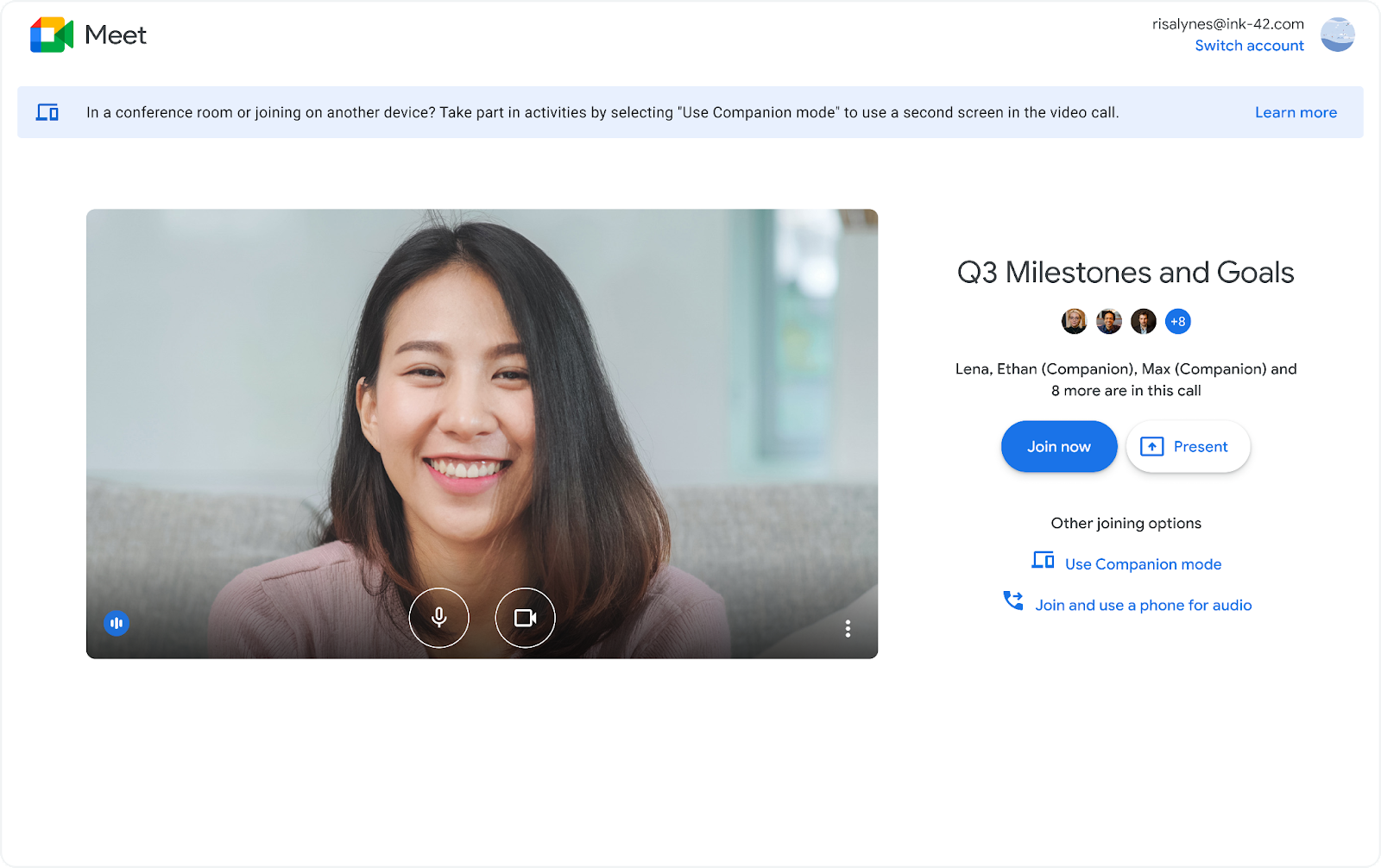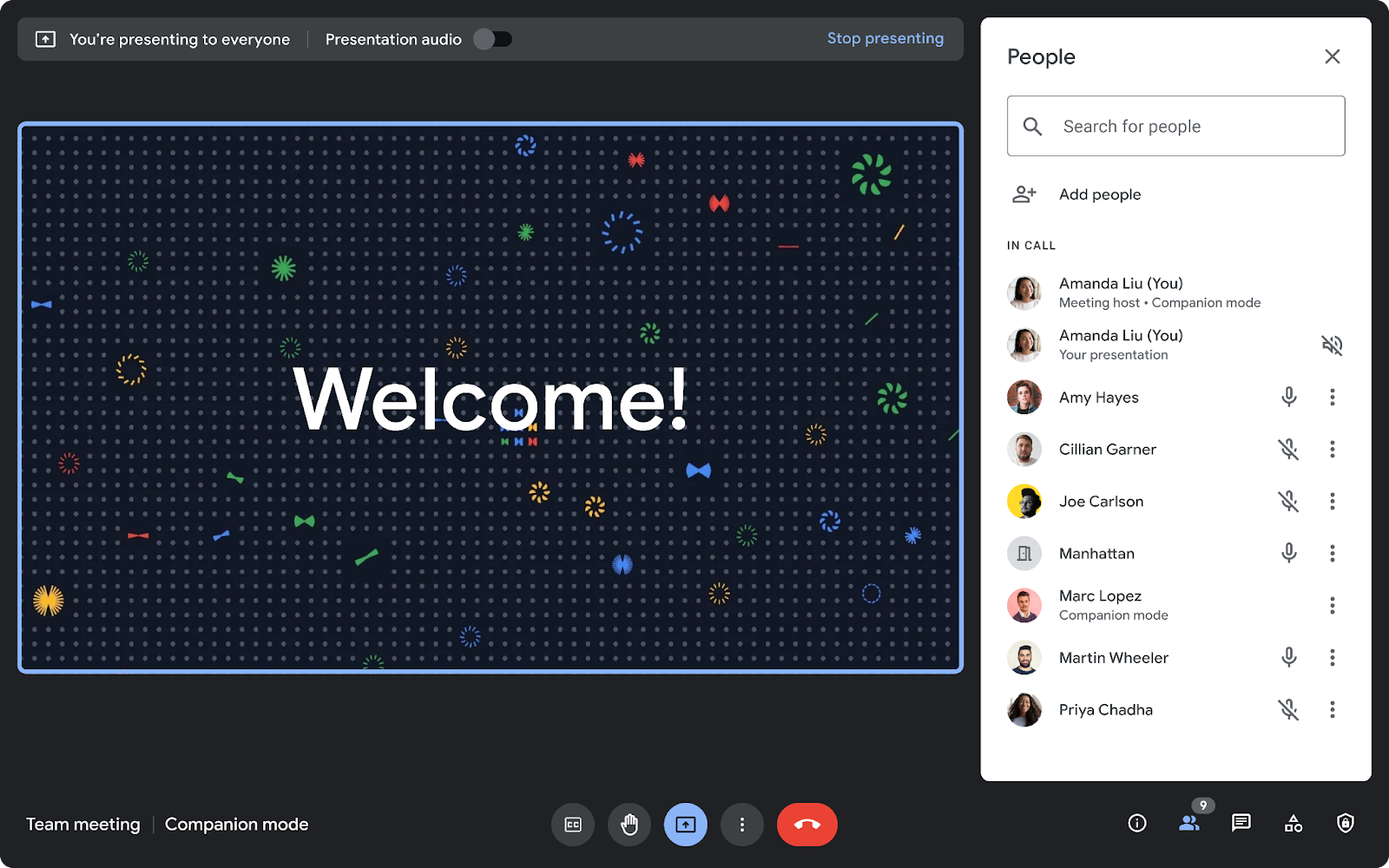January 13, 2022
Use Companion mode with Google Meet hardware and Nest Hub Max to maximize collaboration during hybrid meetings
What’s changing
In 2021, we pre-announced Companion mode in Google Meet, which is designed to seamlessly connect those in meeting rooms with their remote teammates, giving everyone access to interactive features and controls, while leveraging the best of in-room audio and video conferencing capabilities.
Beginning today, you can use Companion mode on the web when joining a meeting using Google Meet hardware or the Nest Hub Max. Companion mode allows you to access interactive features and controls such as chat, screen sharing, hand raising, polls, host controls and more.
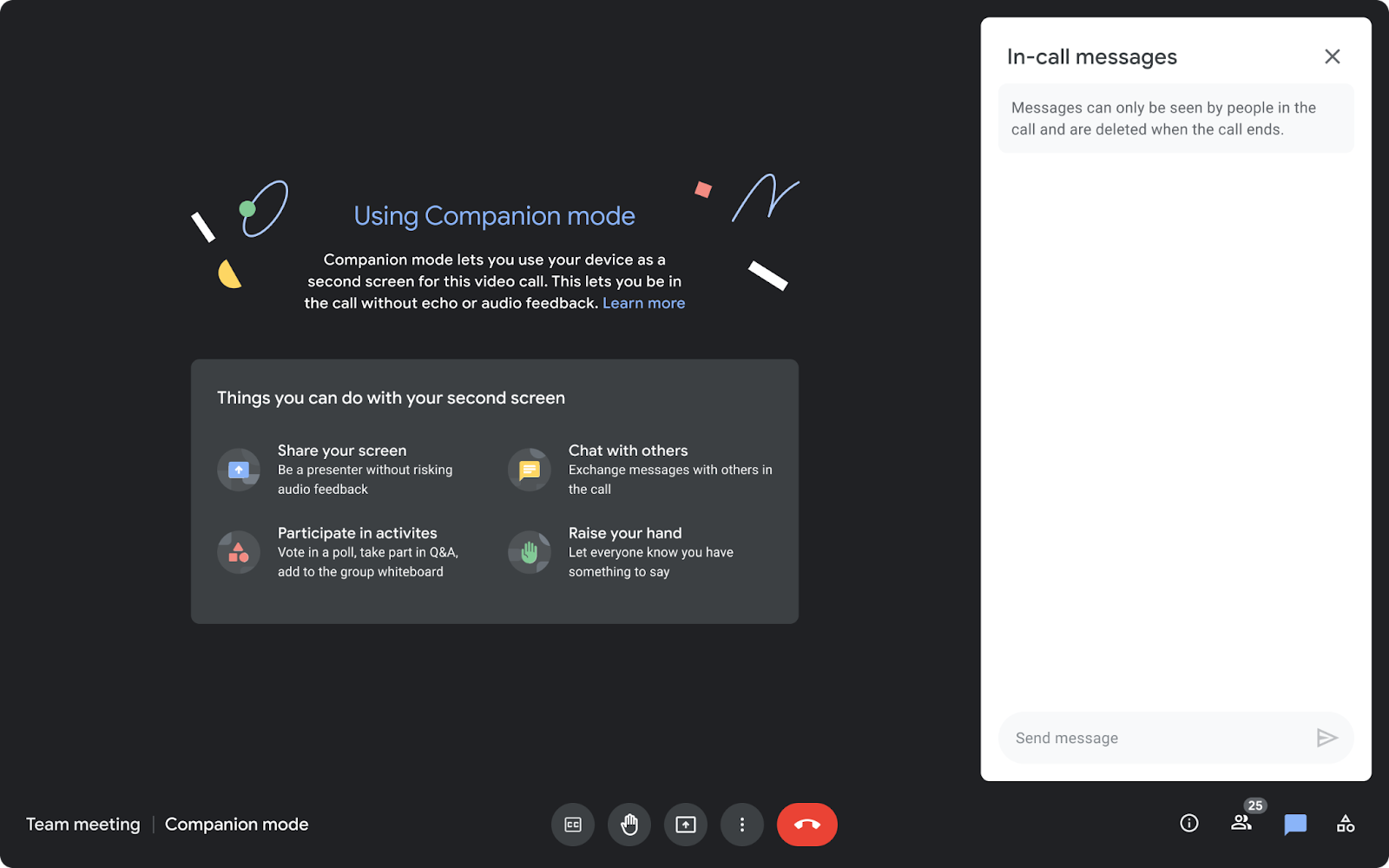 Companion mode is designed to be similar to a full video call on web, so that you can navigate the interface faster while avoiding audio feedback.
Companion mode is designed to be similar to a full video call on web, so that you can navigate the interface faster while avoiding audio feedback.
Who’s impacted
Why it’s important
- See a presentation up close,
- Participate in chat,
- Initiate polls or vote,
- Raise hands with their names associated,
- Use host controls,
- Enable captions and translations in their preferred languages.
Additional details
Getting started
- Admins: There is no admin control for this feature.
- End users:
- This feature will be available by default. You can join a meeting on the web using Companion mode from the green room before your meeting.
- Alternatively, use g.co/present to present directly from the web using Companion mode.
- Note: Your audio and mic will automatically be muted—we recommend using meeting room hardware for audio and video to avoid feedback. Additionally, the chat panel will be open by default.
- Use this Help Center article and video guide to learn more about using Companion mode in Google Meet.
Rollout pace
- Rapid Release domains: Gradual rollout (up to 15 days for feature visibility) starting on January 13, 2022
- Scheduled Release domains: Gradual rollout (up to 15 days for feature visibility) starting on January 27, 2022
- Rapid and Scheduled Release domains: Gradual rollout (up to 15 days for feature visibility) starting on February 2, 2022
Availability
- Available to all Google Workspace customers, as well as the Teaching and Learning Upgrade, legacy G Suite Basic and Business customers
- Also available to Google Workspace Individual customers, as well as users with personal Google accounts
Resources
- Google Workspace Learning Center: Improve collaboration equity in hybrid meetings with Companion mode
- Google Workspace Learning Center: Companion Mode Quick Start Guide
- Google Cloud Blog: How to make hybrid meetings more inclusive
- Video Overview: Google Meet Companion mode
- Google Workspace Hybrid Work Handbook
- Google Meet Community: Use Companion mode for inclusive hybrid meetings