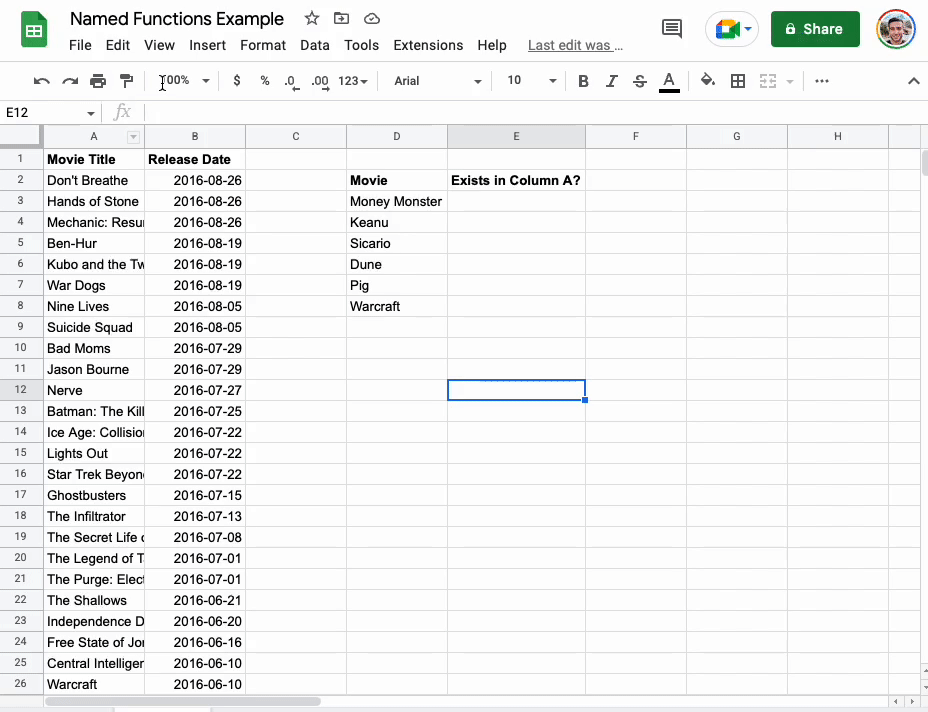What’s changing
We’re introducing named functions, a new feature that allows you to create high-performance custom functions that support built-in Sheets formula constructs. To maintain reusability across files, you can also import named functions from existing Sheets files, allowing you to use functions created in one Sheets file in a different Sheets file.
Who’s impacted
Admins and end users
Why it matters
Named functions provide greater formula flexibility, readability, and reusability within and across Sheets. Formulas that were previously complex and difficult to understand can now be simplified into more comprehensible and reusable named functions.
This feature also builds upon our recent formula enhancements: intelligent corrections for formulas and suggestions for formulas and functions in Sheets.
Additional details
We’re also launching a bundle of new and powerful functions in Sheets:
- LAMBDA: Creates and returns a custom function, given a set of names and a formula_expression which uses them. The formula_expression can be calculated by calling the returned function with as many values as the names declared.
- Lambda Helper Functions - MAP, REDUCE, BYROW, BYCOL, SCAN, MAKEARRAY: Advanced array-operating functions which accept a reusable lambda as an argument along with an input array(s).
- XLOOKUP: Returns the values in the result range based on the position where a match was found in the lookup range. If no match is found, it returns the closest match.
- XMATCH: Returns the relative position of an item in an array or range that matches a specified value. XMATCH supports enhanced match and search functionality and allows wildcard matches with a question mark (?) or asterisk (*).
Getting started
- Admins: There is no admin control for this feature.
- End users:
- In Sheets, navigate to Data > Named functions > Add new function > enter details > Next > Create. You can then enter your custom formula into a Sheets’ cell.
- Named functions created in a Sheets file are available only in that file. To use named functions in another Sheet, select that file via Data > Named functions > import function > pick the named functions you want to add.
- Visit the Help Center to learn more about Named functions.
Rollout pace
- Rapid Release and Scheduled Release domains: Extended rollout (potentially longer than 15 days for feature visibility), with expected completion by September 26, 2022
Availability
- Available to all Google Workspace customers, as well as legacy G Suite Basic and Business customers
- Available to users with personal Google Accounts
Resources
- Google Workspace Updates Blog: New intelligent suggestions for formulas and functions in Google Sheets
- Google Workspace Updates Blog: Intelligent corrections for formulas in Google Sheets
- Google Help: Create & use Named functions
- Google Help: LAMBDA function
- Google Help: XMATCH function
- Google Help: XLOOKUP function