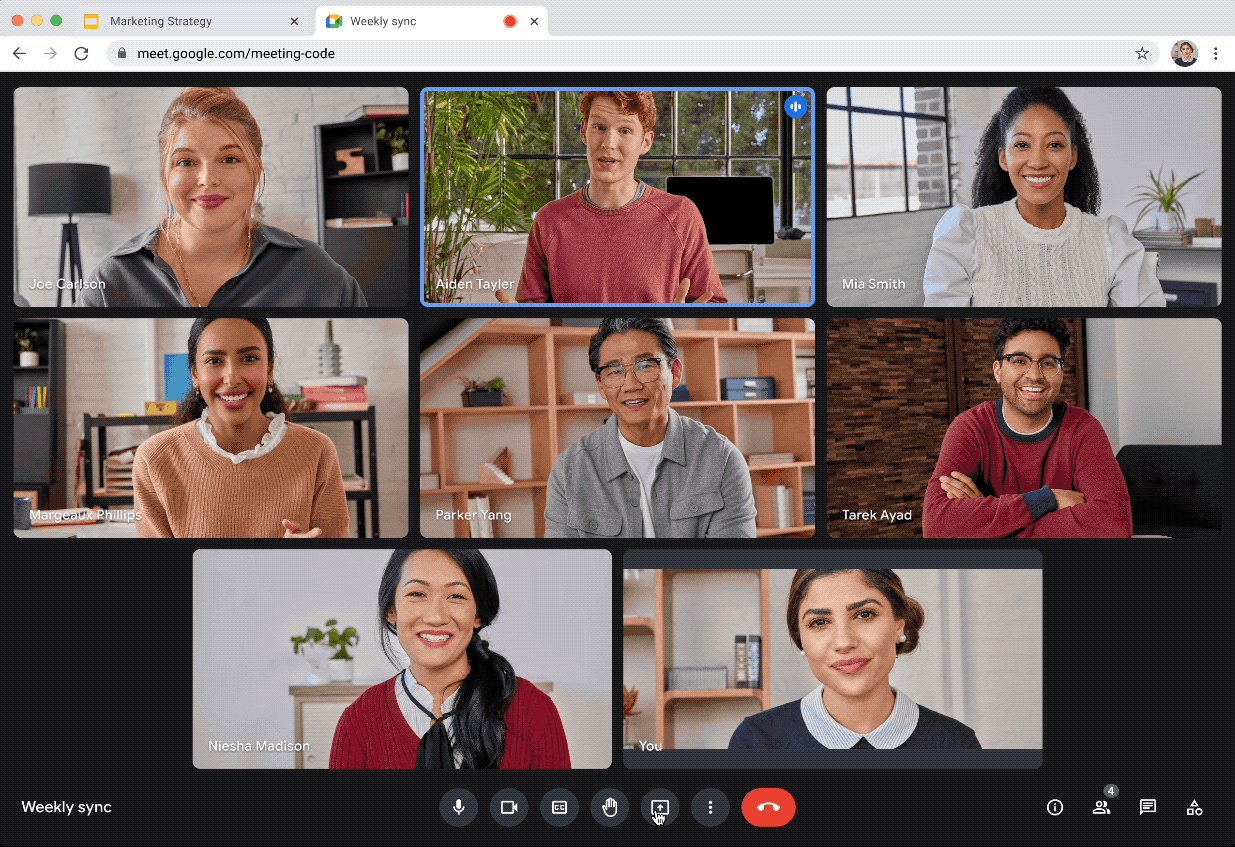April 20, 2023
Co-present Google Slides in Google Meet
What’s changing
- See the audience, presentation, and Slides controls in one window
- Navigate the presentation
- Start and stop media within the presentation
Who’s impacted
Why it matters
Additional details
Getting started
- Admins: There is no admin control for this feature.
- End users:
- As the main presenter:
- To start a presentation, select “present this tab” in Meet > “start slideshow”.
- To add a co-presenter, select "Add co-presenter" in the people panel drop down menus.
- Visit the Help Center to learn more about controlling Slides presentations in Google Meet.
- As a co-presenter:
- You’ll be notified that the primary presenter assigned you as a co-presenter.
- You’ll get control over the Slides presentation, allowing you to navigate the deck for everyone in the meeting.
Rollout pace
- Rapid Release domains: Gradual rollout (up to 15 days for feature visibility) starting on April 20, 2023
- Scheduled Release domains: Gradual rollout (up to 15 days for feature visibility) starting on May 8, 2023
Availability
- Available to Google Workspace Business Standard, Business Plus, Enterprise Essentials, Enterprise Standard, Enterprise Plus, Education Plus, the Teaching and Learning Upgrade, and Nonprofits customers
- Not available to Google Workspace Essentials, Business Starter, Education Fundamentals, Education Standard, Frontline, as well as legacy G Suite Basic and Business customers
- Not available to users with personal Google Accounts