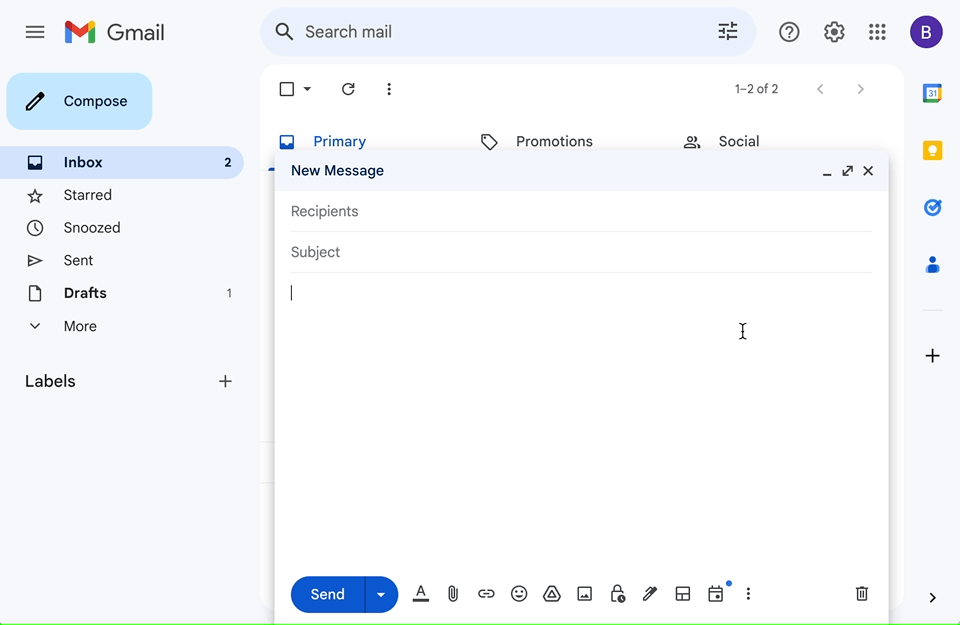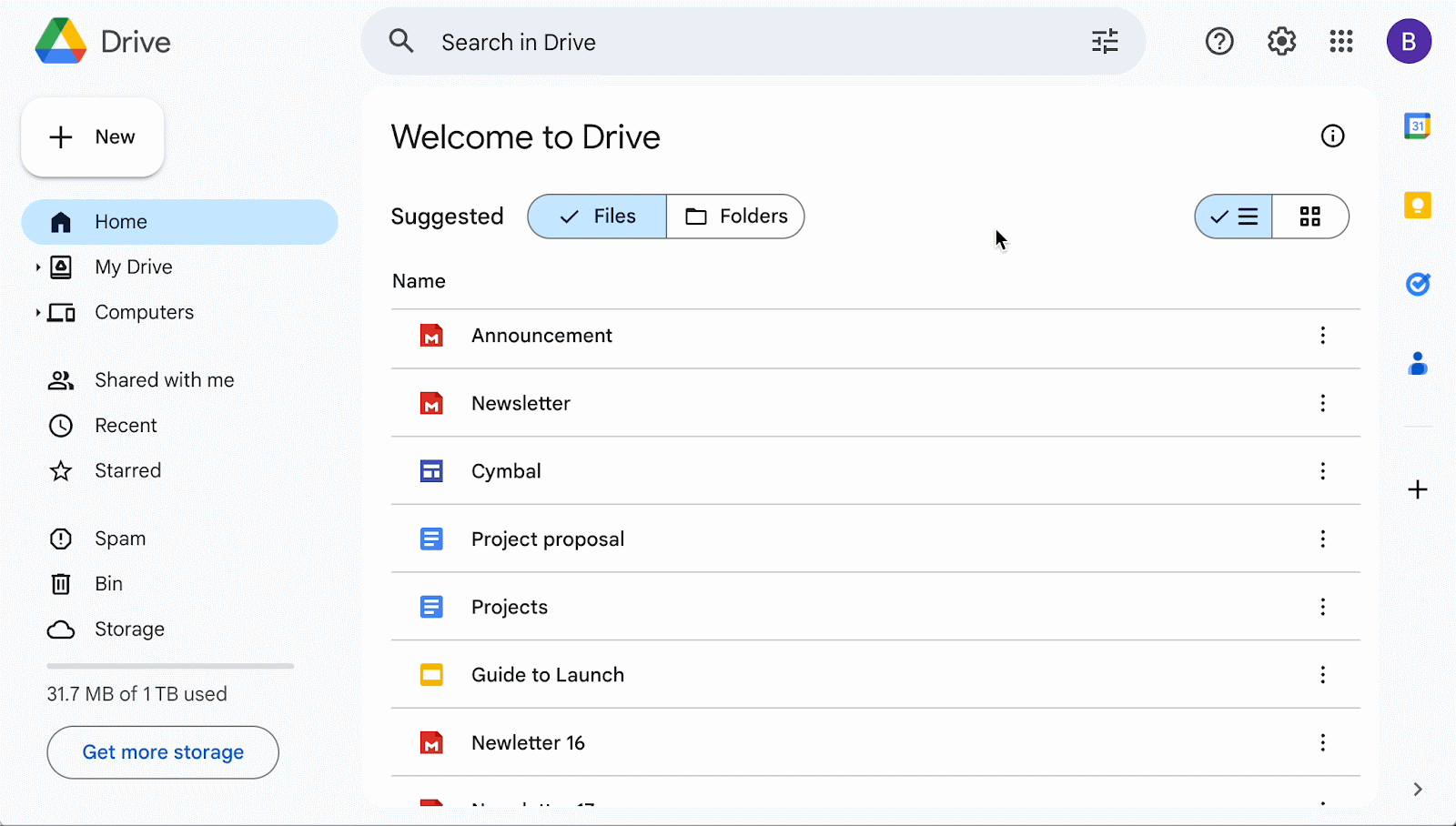What’s changing
In 2022, we made it easier for you to send professional-looking emails, announcements, newsletters and more with layouts. These are predefined email templates that can be further customized with company or brand color schemes, logos, images, links and more. In 2023, we took this a step further by introducing the ability to customize an existing template, reuse a custom layout in multiple email campaigns, or create a brand new layout from scratch for Workspace Individual subscribers.
Today, we’re excited to announce that even more users across Google Workspace editions can now create customized email layouts using a new email layout editor that is accessible from the compose screen in Gmail or Google Drive. In the layout editor, you can create a new email layout from scratch or select from a predefined set of email templates, which include images, text elements and buttons.
You can then fully customize these templates by placing elements such as color schemes, logos, images, footer text and links wherever you’d like.
You can also share a layout file directly from the email layout editor using the Share button. Once another user has edit access, they can open the same layout in their Gmail or from Drive and you can collaborate with them in real time.
Who’s impacted
Admins and end users
Why you’d use it
With Google Workspace, you can create, collaborate and communicate seamlessly across our apps. This new feature is yet another way we are striving to help you do so as you create fully customized announcements, newsletters, and other mass-email campaigns.
Getting started
- Admins:
- Customized layouts are ON by default at the domain level. You can turn layouts ON or OFF for specific domains, OUs, or groups by going to the admin panel for Gmail.
- If you don't want users to use Docs, Sheets, Slides, Drawings, Forms, and email layouts, but to still use Drive for file management, leave Drive turned ON and turn OFF Docs creation.
- Visit the Help Center to learn more about managing Gmail settings for your users, customizing access policies for different organizational units or groups, and turning Docs creation ON or OFF.
- End users: If enabled by your admin, visit the Help Center to learn more about using layouts in Gmail and Drive.
- Gmail:
- You can access custom email layouts in Gmail from the layout icon in your Compose toolbar.
- You can then open the full screen editor from the embedded editor in Gmail using the “Edit in full screen” button in the top-right:
- Drive:
- You can open an email layout that you have in Drive (an email layout created previously or an email layout shared with you) by double clicking the email layout file in Drive.
- Your custom layouts are stored in Drive as a special file type associated with the layouts editor. You can find email layouts in Drive by searching: “type:email-layouts”
- You can also access the standalone editor by going to docs.google.com/email-layouts/create?title=newDoc.
- Mail-merge tags work with email layouts when enabled in Gmail. You can insert mail merge tags in email layouts. Visit the Help Center to learn more about sending personalized emails with mail merge.
Rollout pace
Embedded layout editor (in Gmail's compose window):
- Rapid Release domains: Gradual rollout (up to 15 days for feature visibility) starting on March 12, 2024
- Scheduled Release domains: Gradual rollout (up to 15 days for feature visibility) starting on April 8, 2024
- Rapid Release domains: Gradual rollout (up to 15 days for feature visibility) starting on March 25, 2024
- Scheduled Release domains: Gradual rollout (up to 15 days for feature visibility) starting on April 15, 2024
Availability
- Available to Workspace Business Standard, Business Plus, Enterprise Standard, Enterprise Plus, Education Standard, Education Plus and Workspace Individual subscribers
Resources
- Google Workspace Admin Help: Manage Gmail settings for your users
- Google Workspace Admin Help: Turn Docs creation on or off
- Google Help: Create branded emails with customized layouts
- Google Workspace Updates Blog: New integrated email marketing tools for Gmail
- The Google Workspace blog: Helping small businesses manage their time and connect with their customers