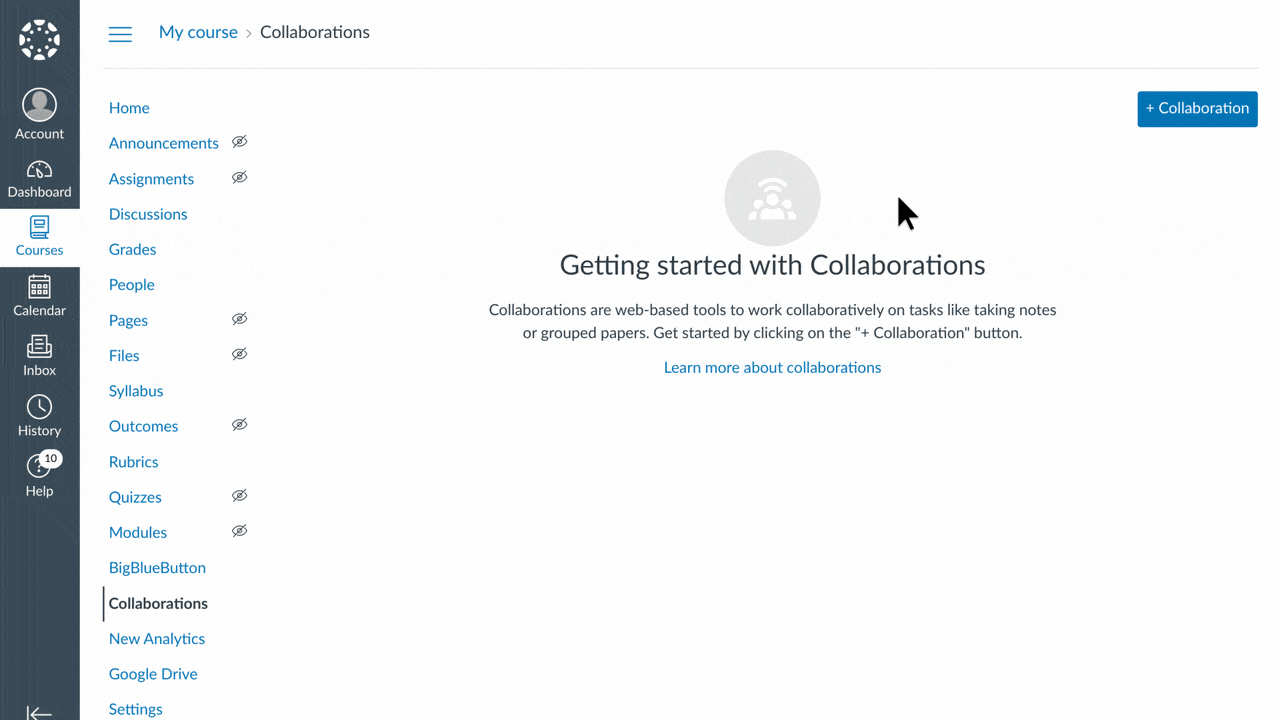What’s changing
Google Assignments Learning Tool Interoperability (LTI) 1.3 is an integrated application that gives educators who use Canvas a faster, simpler way to distribute, analyze, and grade student work. It brings the collaborative power of Google Workspace for Education to Canvas.
Today, we’re introducing a new feature exclusively for Canvas that allows users to create a Drive item and collaborate on it with other users in the course. Teachers and students can now work together on a variety of Google Drive items, including Docs, Sheets, Slides, Sites, Forms, Jamboards, and Drawing.
Getting started
- Admins: To enable users to access this feature, Assignments must be turned ON. Visit the Help Center to learn more about turning a service on or off for Google Workspace users.
- End users:
- Use the following steps to create a collaboration in Canvas:
- Sign in to Canvas > open the course > in the sidebar, click Collaborations > click + Collaboration > Google Drive (LTI 1.3). If you’re not signed in, sign in to your Google Workspace for Education account. Enter a title for your assignment > (optional) enter a description > under file type, select a Drive file type > under invite people to collaborate with you, select any LMS users for which to share the collaboration Drive file > click Create > in the opened pop-up, confirm your changes, and click Create.
- Use the following steps to open a collaboration in Canvas:
- Sign in to Canvas > open the course > in the sidebar, click Collaborations > click the title link for the collaboration you wish to open. Note: You can only view a collaboration if you are an instructor or were added as a collaborator. In the new tab that is opened:
- Sign in to your Google Workspace for Education or Google account
- If this is the first time you’re opening the collaboration, click Join
- Visit the Help Center to learn more about using Assignments with Canvas and creating, editing, opening and deleting collaborations.
Rollout pace
- This feature is now available.
Availability
- Available to Education Fundamentals, Education Standard, Education Plus, and the Teaching and Learning Upgrade