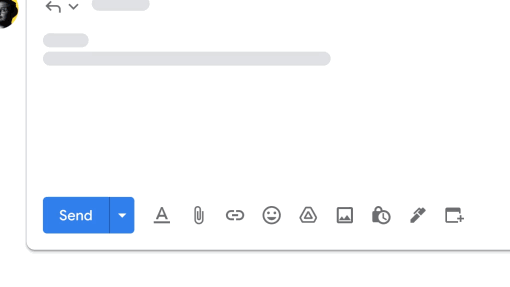July 11, 2023
Negotiate time directly in Gmail to schedule meetings faster
What’s changing
- Offer times you’re free: This option opens up your calendar on the right. You can select and insert proposed meeting times directly from your calendar into the email without leaving Gmail. The recipient of the email can then review the proposed times and select one directly from the email to automatically get an email with a calendar invite.
- Create an event: This is a quick way to schedule a meeting and share the event information back in the email. Starting the flow opens up a calendar event creation on the right with the recipients and title pre-filled from the email. An event summary will automatically be inserted into the email body for easy sharing. Previously, this feature was available in the three dot menu on top of the email conversation view.
Who’s impacted
Why you’d use it
Additional details
- Offer times you’re free: Time suggestions can only be made for your primary calendar at this time and only work for 1:1 meetings. If multiple people are included in the recipient list, only the first person to book an appointment will be added to the event automatically.
- Create an event: If you are creating events from Gmail, you can create them on any of the primary or secondary calendars you have manage access to.
Getting started
- Admins: There is no admin control for these features.
- End users: These features will be ON by default.
- To add proposed meeting times in an email, start composing or replying to an email > click “Set up a time to meet” in the menu bar > “Offer times you’re free” > follow the instructions in the right side panel to add times you’re available and other meeting details.
- To accept a meeting time, simply click on a time in the email and confirm your name and email.
- To create a new event, start composing or replying to an email > click “Setup a time to meet” in the menu bar > “Create an event” and follow the instructions in the right side panel.
- Visit the Help Center to learn more about scheduling events in Gmail.
Rollout pace
- Rapid Release domains: Gradual rollout (up to 15 days for feature visibility) starting on July 11, 2023
- Scheduled Release domains: Full rollout (1–3 days for feature visibility) starting on August 9, 2023
Availability
- Available to all Google Workspace customers and users with personal Google Accounts