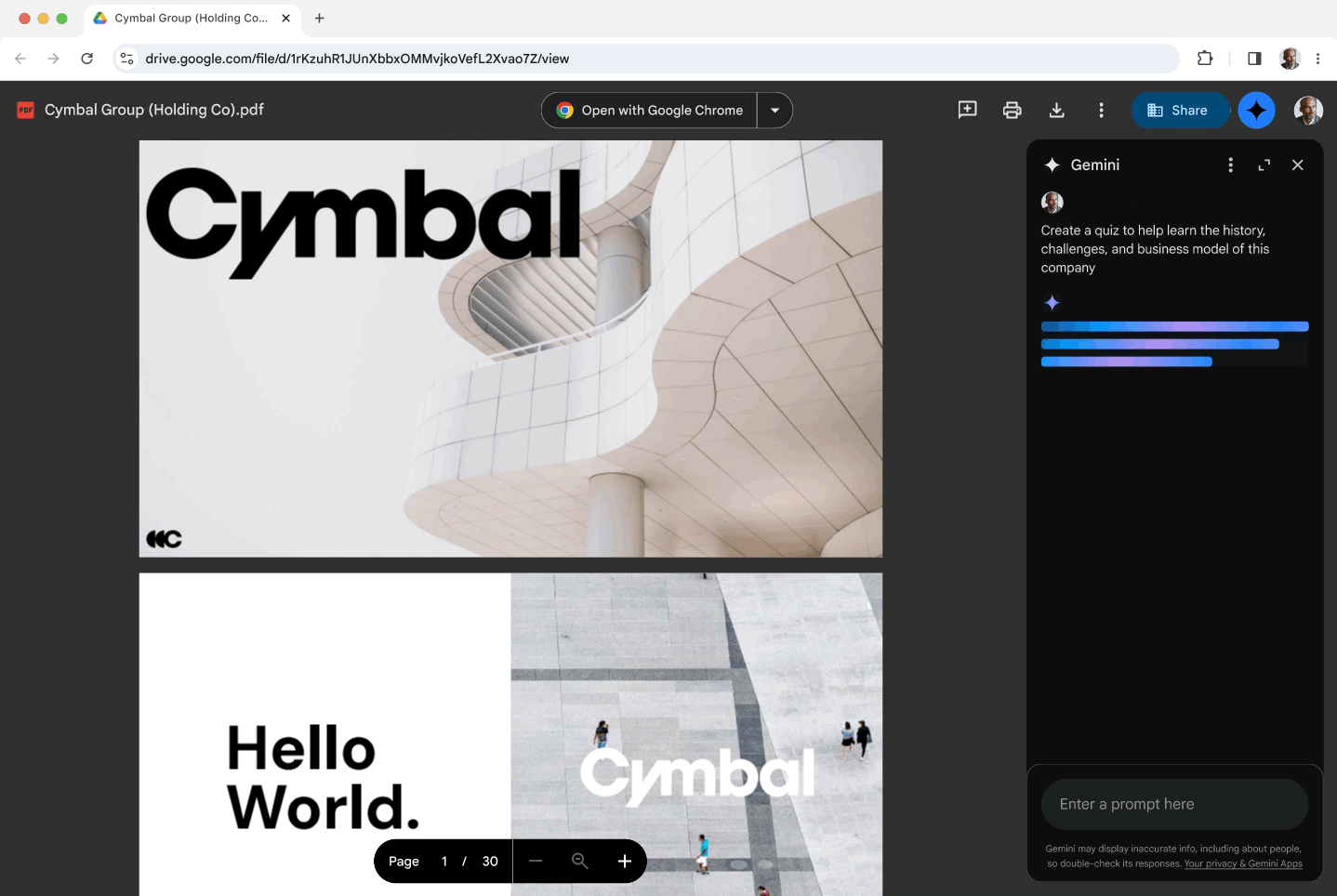July 30, 2024
Gemini in the side panel of Google Drive introduces a new PDF viewing experience
What’s changing
- Scanned PDFs: Pictures of paper documents turned into PDFs.
- Native PDFs: PDFs created on a computer, not from a scan.
- Text-heavy PDFs: Long PDFs with lots of writing.
- Table-heavy PDFs: PDFs with complicated tables.
- Summarize: Get a quick overview of long, complicated PDFs.
- Ask questions: Find specific information or insights from the PDF.
- Create new content: Use PDF contents to make something new, like a study guide or an email draft.
- Bring in more information: Combine the PDF with other files you have in Google Drive by typing @.
Getting started
- Admins: To access Gemini in the side panel of Workspace apps, users need to have smart features and personalization turned on. Admins can turn on default personalization setting for their users in the Admin console.
- End users:
- To access this feature, double-click on a PDF from the Google Drive doclist to open it in a new tab > click on the Gemini icon in the top bar next to your profile picture.
- When using this for the first time, you’ll see a welcome dialogue that automatically opens the side panel.
- Visit the Help Center to learn more about using Gemini in Drive to work with PDFs.
Rollout pace
- Rapid Release domains: Gradual rollout (up to 15 days for feature visibility) starting on July 30, 2024
- Scheduled Release domains: Full rollout (1–3 days for feature visibility) starting on August 12, 2024
Availability
- Gemini Business, Enterprise, Education, and Education Premium add-ons
- Google One AI Premium